In the quest for Open Source Operating System, I’ve first took care of the boring business: cleaning my Laptop.
For some time the CPU temperature has been rising and that’s usually due to dust near CPU/CoolingFan, so I disassembled my Toshiba A210, and cleaned it. This post should be useless to those that don’t have this Laptop – but EXTREMLY helpful for those that have, because Toshiba owner’s manual has NO documentation or diagrams for disassembly (very sad..).
The best guide I’ve found on the web is this: Toshiba Satellite A215 (although A210 is slightly different, I’ll show how to use this).

As you can see above, A215 is pretty much cased inside an A210, no major difference here.
First thing is flip the notebook and start taking the various modules apart (HD module cover, ExtraCards Module cover, RAM module cover and battery)

Okay, on the A210 the caption should be different. Memory is actually the expand/extra card bay. And there’s one more screw on the Blank module, that is Memory Bay on the A210.
You should be looking at something like this:

Do not take HD nor Memory (unless you really mean to), for disassembling the Laptop until you reach the cooling fan or even if you want to disassemble the LCD is not needed.
But the DVD is needed, there’s a screw plus a small plug that you have to push with a screwdriver, it is located in the middle bay, that hosts the (RAM) Memory slots.

Then remove a whole bunch of screws on the bottom…. tough work (the A210 only has one screw inside baterry bay).

Now you have to tak something they call: keyboard bezel. It is the plastic cover that hosts the shortcute buttons /power button, and the speakers. It is horrible to take apart because it feels like it will break. Be carefull and use your nails or a small sharped-edge object and slide it across until its opened. Then carefully remove it.

Notice: In the A210 the bevel will take apart the whole topmost section of the keyboard (speakers, access keys, etc..)
Next, an easy step: remove two screws in order to release the keyboard (and slide it out carefully, because it has a data cable underneath that you should disconnect)

Take a look at the keyboard connector:

Now there’s two horrible steps: removing Wi-fi and Modem. The’re a small diference in this picture of the A215 ad the A21, because modem is actually placed on top of the Wi-fi in the 210 model. Removing the parts is as listed in the image, I advise you to take antenna cables first – simply push them a lil’ they will pop out.

Okay, no its the tricky one. The A210 inside is a bit different. The components are the same but location differs.
Look at the image below, you should disconect all cables marked in red arrows – but they not placed as in the image. The majority of tha plugs is placed above the modem or in his right-side, so It is actually quite easy. If you want to know exactly how many cables to you still have to disconnect just follow the cables that descend from the LCD screen from each side and see if you have disconnect them from the PC board. Easy.

Now it is the horrible-plastic-flavoured-part of the tutorial. Use a guitar pick or other sharp-edged object (not cutting) to disassemble the plastic cover. The image below ilustrates it for the 215 but it is the same procedure in 210. Just slide the object across, and the plastic will disassemble. If you get stuck doublecheck if you have disassembled all screws and parts, do not force the plastic.

Now you have access to the laptop internal board. Where the cooling fan is located, among other stuff. The internal of the A210 is a bit different but if you wish to clean the heatsink or cooler just take two screws and a data cable apart. And the cooler is now in your hands.

p.s.: Taking out the LCD is easy now, simply remove two screws from each side, on the lever that makes it bend.
Hope it helps, If I ever open the A210 again, I’ll take photos to replace these. But once again thanks to the guys at IrisVista for this tutorial of the A215 – which you can “port” to the A210 for similarity.
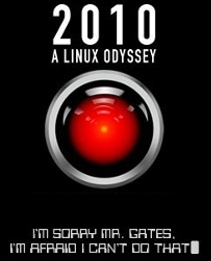
2 Responses to “Disassembly of Toshiba A210”